ContactOut Integration
Contents
Overview
ContactOut helps you find emails and phone numbers for 300M professionals.
The Store Leads database does not include any personal information, so customers often use other data vendors to find contact information for the stores in our database. The ContactOut integration makes it easier to access ContactOut contact data when using Store Leads.
Configuration
Enabling the ContactOut Integration
-
To enable the ContactOut integration, visit the Integrations page in the Dashboard and click on "ContactOut".
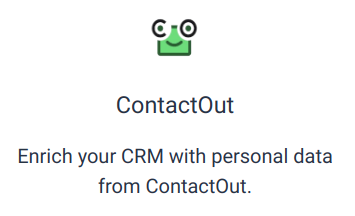 ContactOut Integration Summary.
ContactOut Integration Summary. -
You'll see a page that summarizes the ContactOut integration. Before you can enable the integration, you'll need to enter your ContactOut API Key.
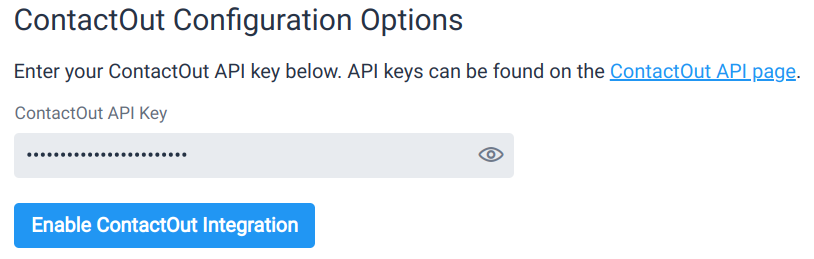 ContactOut API key.
ContactOut API key. -
Now just click the "Enable ContactOut Integration" button to enable the integration.
Disabling the ContactOut Integration
If you wish to deactivate the integration, simply click the disable button.

ContactOut Contact Management
The ContactOut integration allows you to see a list of contacts working at each store (assuming ContactOut has data for that store).
Viewing Contacts Working At a Store
With the ContactOut integration enabled, a new "ContactOut" tab is available on the store detail page. Click on this tab to see the list of contacts working at each store. Data is retrieved from ContactOut in real-time.
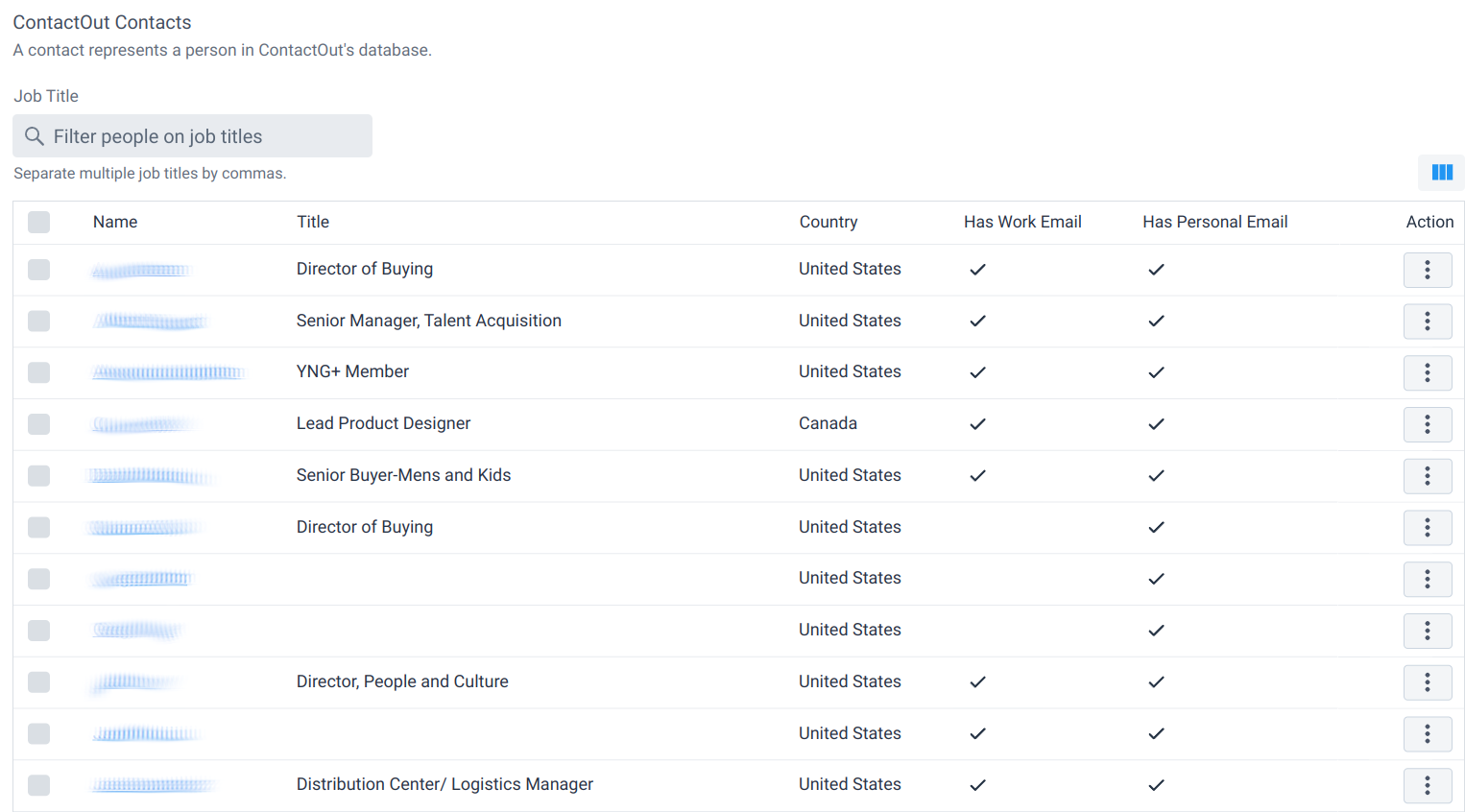
Customizing Columns
To customize the columns displayed for each person, click on the Column icon on top right corner of the person list.

This will reveal a menu that lets you choose which columns to display for each person.
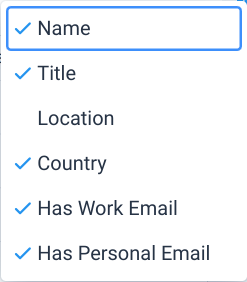
CRM Contact Management
With the ContactOut integration enabled, you can manually create contacts in your CRM (e.g., Salesforce) from ContactOut data This feature can only be used if you have a CRM integration enabled. In the examples below, we show the CRM tab for Salesforce but the same features work for any of our CRM integrations.
Manually Creating CRM Contacts and Leads From ContactOut
Start by ensuring that manual creation Salesforce contacts and/or Salesforce leads is enabled. If you are using HubSpot, enable manual creation of HubSpot contacts.
Now view the details for a domain and click on the Salesforce tab tab. You will see contact data from ContactOut for people working at the store that you're looking at (if any).
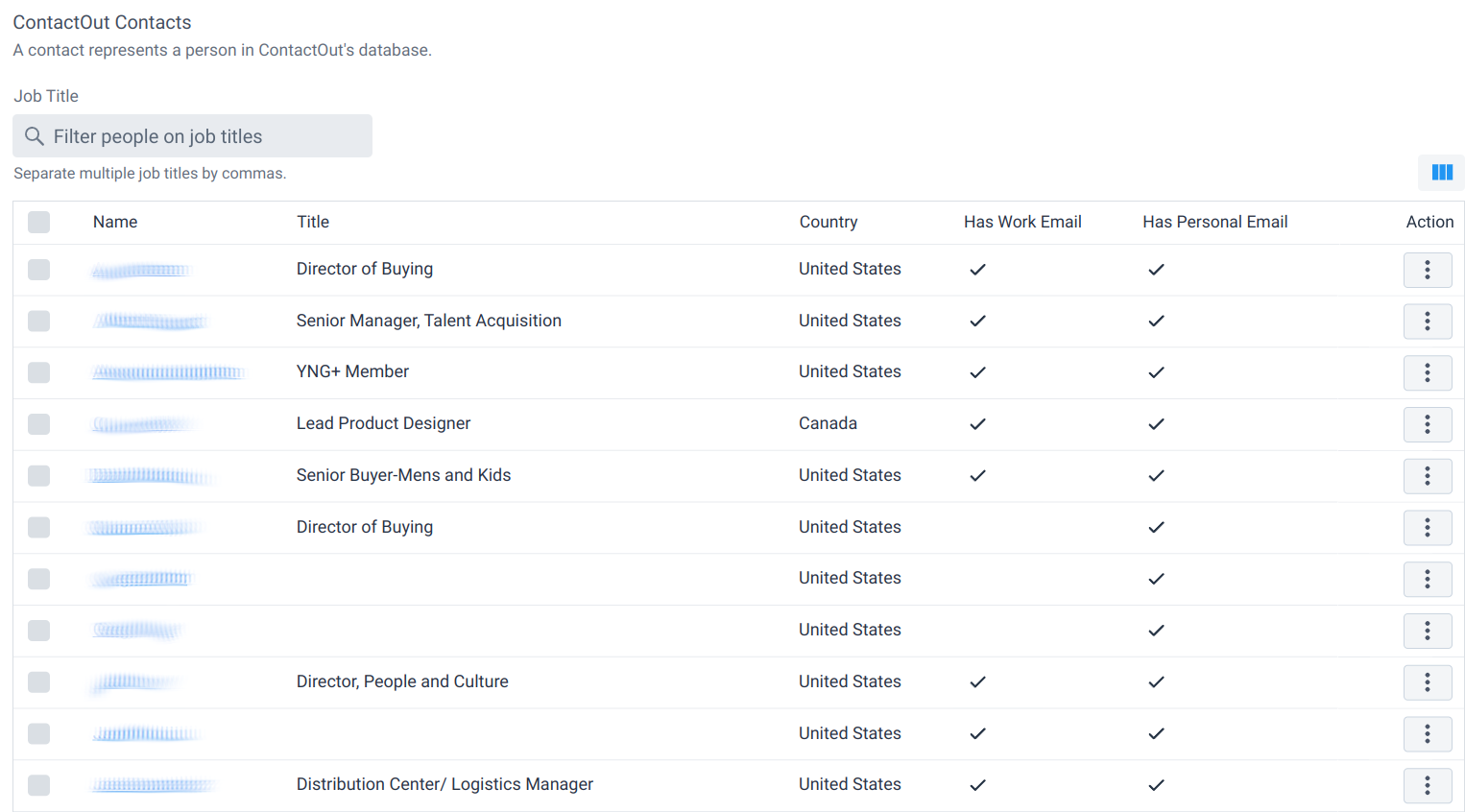
You can filter contacts by job title and click on the person's name to visit their LinkedIn page.
To create a Salesforce contact (or lead), click on the Action menu for the contact and select "Create Salesforce Contact" (or "Create Salesforce Lead"). When creating a contact in a CRM, the person's email address is fetched from the ContactOut API which costs 1 email credit.
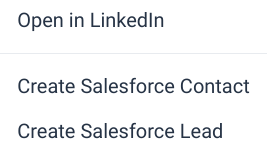
Automatically Creating CRM Contacts From ContactOut
With the ContactOut integration enabled, a workflow can be configured to automatically create CRM contacts from data retrieved through the ContactOut API.
ContactOut API Rate Limits
The ContactOut API has rate limits on API calls. Their rate limits are quite generous however, if you have many people using these features within Store Leads, then you may want to contact your ContactOut account manager to request an increase in API rate limit.
 Store Leads
Store Leads