Outreach Integration
Outreach is a sales engagement platform. Similar to a CRM, sales teams use Outreach to manage their interactions with prospects and customers.
With the Outreach integration enabled, accounts on all paid plans can manually create new Outreach accounts from Store Leads domains. Existing Outreach accounts can also be manually updated.
Accounts on the Pro, Elite or Enterprise plans can also:
- Automatically update all existing Outreach accounts with the latest Store Leads data. This happens automatically as soon as we refresh our data (weekly).
- Automatically update Outreach accounts when they are manually created or modified within Outreach.
- Automatically create new Outreach accounts for any new stores that match a saved search.
- Export domains to a CSV file that is compatible with Outreach CSV import. This is useful for initially creating accounts in Outreach or for manual bulk updates.
Enabling the Outreach Integration
-
To enable the Outreach integration, visit the Integrations page in the Dashboard and click on Outreach.
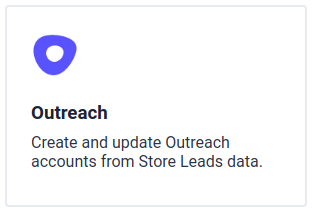 Outreach Integration Summary.
Outreach Integration Summary. -
You'll see a page that summarizes the Outreach integration. Click the enable button to proceed.
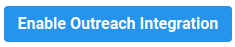 Enable Outreach Integration.
Enable Outreach Integration. -
At this point, you may be asked to login to your Outreach instance. You'll also be asked for permission to allow Store Leads to manage data in your Outreach instance. You must approve this request in order to use the Outreach integration.
Once you approve the request, your Outreach integration will be enabled. As soon as the integration is enabled, we scan your Outreach instance to see if there is any overlap between accounts in Outreach and domains in the Store Leads database.
Disabling the Outreach Integration
If you wish to deactivate the integration, simply click the disable button.

Standard Fields For Outreach Accounts
By default, Store Leads will set the following data on Outreach Accounts. You'll almost certainly want to use custom fields to set additional data.
These standard fields will be set on Outreach accounts when accounts are created (either manually or in bulk) and when accounts are updated (though existing values are not overwritten).
Custom Fields For Outreach Accounts
Outreach allows you to set up to 35 custom fields for each Account. To map data to these custom fields, visit the Integrations page and go to the Account Custom Field Mappings section.

Use this section to map information available in Store Leads to a custom field on an Outreach Account. All fields mapped to "None" will not be sent to Outreach.
These custom fields will be set on Outreach accounts when accounts are created or updated.
Manual Creation of Outreach Accounts
The Outreach integration allows you to manually create accounts in Outreach from Store Leads domains. To do so, click on the Outreach tab in the domain detail view.

As long as the domain does not already exist in Outreach, you'll be given the option to create an Outreach Account for the domain.
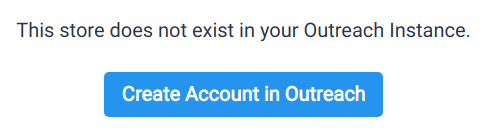
As soon as you click Create Outreach Account, Store Leads will create a new Outreach account for the domain and set all the standard and custom fields configured for the integration.
Manual Update of Outreach Accounts
When you're looking at a domain in Store Leads that already exists as an Outreach Account, the Outreach tab will show you details for the existing Outreach account. Click on the "Enrich Outreach Account" button to trigger a manual enrichment of the account.
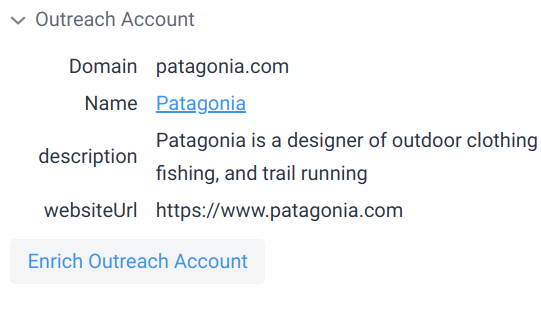
Bulk Creation of Outreach Accounts (via CSV Import)
To bulk create new Outreach Accounts, use the Export tool and select the Outreach Account CSV format. Since Outreach does not let you upload a CSV that mixes new and existing accounts, the resulting CSV file will only include domains that do not already exist in Outreach.
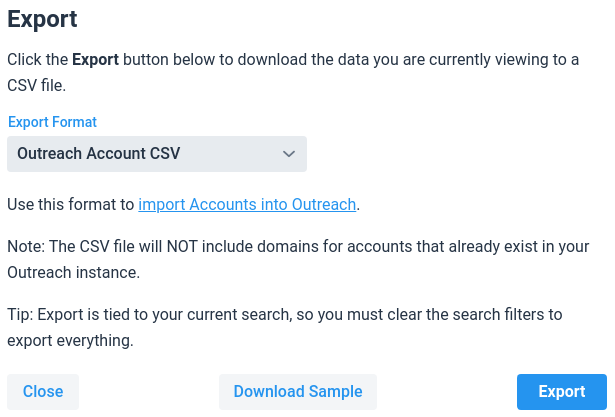
Follow the Outreach instructions for uploading the resulting CSV to Outreach. You'll be asked how to handle fields that conflict with existing information (overwrite or ignore) and you'll be given the option to apply custom tags.
Note: this feature is only available to accounts on the Pro or Elite plans.
Bulk Update of Outreach Accounts (via CSV Import)
To bulk update existing Outreach Accounts, use the Export tool and select the Outreach Account Update CSV format. The resulting CSV file will only include domains that already exist in Outreach. Each row will include a unique identifier to ensure that duplicates are not created.
Note: this feature is only available to accounts on the Pro or Elite plans.
Automatic Outreach Account Updates On New Store Leads Data
We automatically keep the data you store in Outreach in sync with the latest data on Store Leads by updating all your Outreach accounts as soon we publish new data (done weekly, typically on Mondays or Tuesdays).
Note: this feature is only available to accounts on the Pro or Elite plans.
Automatic Outreach Account Updates On Changes within Outreach
When a new Account is created or updated within Outreach (e.g., manually creation in the Outreach UI), we'll automatically update it immediately with all our available data.
Note: this feature is only available to accounts on the Pro or Elite plans.
Automatic Outreach Account Creation On New Store Leads Data
New Outreach accounts can automatically be created during our weekly data updates for stores matching any custom criteria. This is can be done by using a "Outreach Account Action" within a Workflow.
Every week, as soon as we complete our data update, we'll find all stores matching the workflow criteria and create new Outreach accounts for all stores that do not already exist in Outreach.
As an example, you can define a list as a saved search that contains all stores with at least 250,000 Instagram followers. By enabling this option on the list, you can ensure that your Outreach instance will include all accounts that have at least 250,000 Instagram followers (both now and in the future).
Note: this feature is only available to accounts on the Pro or Elite plans.
Showing Outreach Data Within Store Leads
To view Outreach data directly within Store Leads, go to the Outreach tab in the store details.
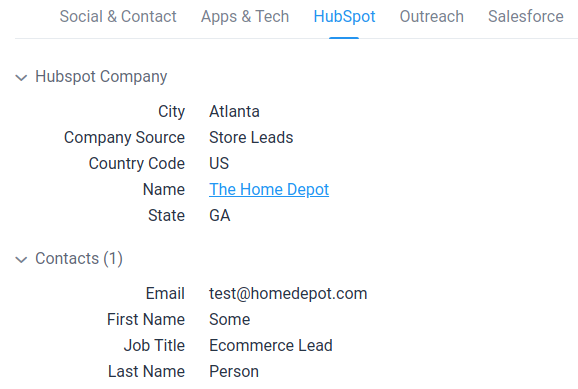
Here are more details on displaying Outreach data within Store Leads.
 Store Leads
Store Leads