Watches
Note: Watches have been renamed to Workflows. Please refer to the Workflow documentation instead.
A watch is a feature that sends notifications when specific data is changed as part of our weekly data updates.
Watches can be configured for the following:
- App: The watch notification will be triggered for stores that install or uninstall the App.
- Technology: The watch notification will be triggered for stores that install or uninstall the Technology.
- Lists: The watch notification will be triggered for stores that are added to (or removed from) the list. Since lists can be created by saving a search, you can use a watch to be notified of any change in condition (e.g., new Shopify Plus stores in the last week).
Watches support three types of notification:
-
Email: An email will be sent to your account's email address.
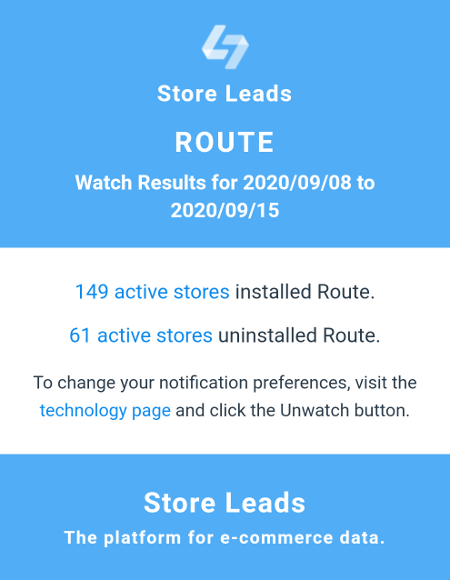 Watch email sample.
Watch email sample. -
Webhook: An HTTP or HTTPS notification will be sent via HTTP POST to the configured URL.
The URL is expected to return an HTTP 2XX response.
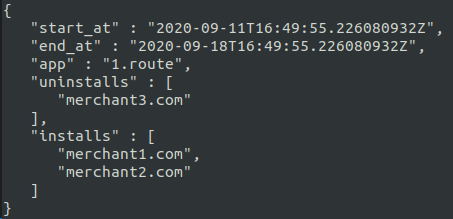 Watch webhook sample.
Watch webhook sample. -
HubSpot Events: An event will be added to the activity timeline for HubSpot companies. Separate
events are sent for installs and uninstalls.
Note:
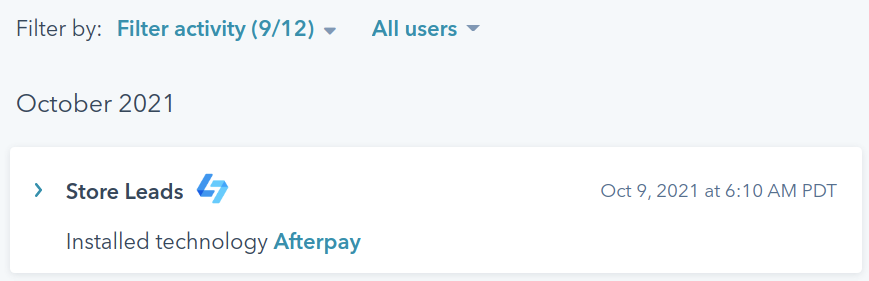 Watch HubSpot sample.
Watch HubSpot sample.- To see events from Store Leads in the HubSpot activity list, be sure to check the "Store Leads" option under "Filter activity".
- HubSpot event notifications are only available to accounts on the Pro or Elite plans.
Creating a Watch
-
To watch an App, Technology or List, visit the relevant page and click the Watch button.
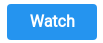 Watch button.
Watch button. -
Configure your notification preferences for the watch:
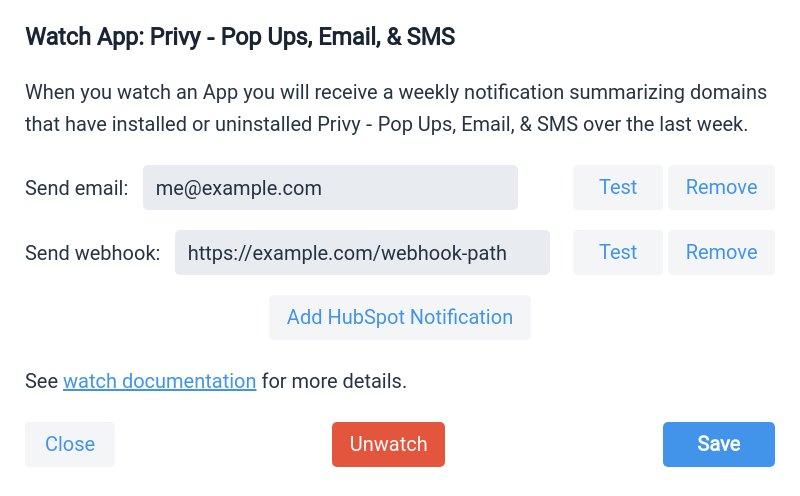 Watch configuration.
Watch configuration. -
Click the Save button.
You will receive your first notification after our next weekly data updates.
If you want to test notifications sooner, simply click the "Test" button in the notification row and we'll send an immediate notification. Real data is sent when testing notifications for a watched App or Technology, however we can only send dummy data when testing notifications for a newly created List.
It is not currently possible to test HubSpot notifications.
Removing a Watch
If you wish to deactivate the watch, simply click the Edit Watch button on the relevant App, Technology or List page. This will open the watch configuration page. Click the Unwatch button to remove the watch.

 Store Leads
Store Leads