Amazon S3 Integration
Contents
Overview
Amazon AWS is a suite of gcloud computing services. The S3 service is used for file/object storage.
Store Leads customers often use our API to download large data files (in excess of 10GB). Handling API responses of that size can be a little challenging. To make things easier, the Amazon S3 integration can be used to deliver data files directly to Amazon S3.
Note that data export is only available to accounts on the Pro, Elite or Enterprise plans.
Enabling the Amazon S3 Integration
-
To enable the Amazon S3 integration, visit the Integrations page in the Dashboard and click on "Amazon S3".
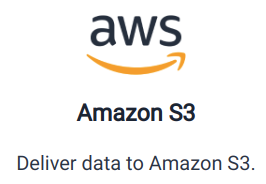 Amazon S3 Integration Summary.
Amazon S3 Integration Summary. -
You'll see a page that summarizes the Amazon S3 integration. Click the enable button to proceed.
 Enable Amazon S3 Integration.
Enable Amazon S3 Integration. -
At this point, the integration is enabled.
Disabling the Amazon S3 Integration
If you wish to deactivate the integration, simply click the disable button.

Credentials
To use the Amazon S3 integration, you'll first need to allow the Store Leads AWS user to write to the S3 bucket.
The ARN of the Store Leads AWS user is arn:aws:iam::911174642847:user/store-leads-data-delivery
On the Permissions tab for the S3 bucket, you'll need to create a bucket policy similar to the following:
{
"Version": "2012-10-17",
"Id": "Policy2652715207062",
"Statement": [
{
"Sid": "Stmt2652715203218",
"Effect": "Allow",
"Principal": {
"AWS": "arn:aws:iam::911174642847:user/store-leads-data-delivery"
},
"Action": [
"s3:GetObject",
"s3:PutObject",
"s3:PutObjectAcl"
],
"Resource": "arn:aws:s3:::your-bucket-name/*"
}
]
}
Delivering Data To Amazon S3
After the integration is enabled, data can be delivered using the Amazon S3 workflow action.
 Store Leads
Store Leads