How do I filter out dropshipping stores?
There are 2 ways to filter out stores that are using dropshipping apps from search results.
Simple Approach
We've already done the work to identify stores running any dropshipping application. If you want a little more control then have a look at the Advanced Approach below.
Follow these steps to filter out these stores.
- Open the Domains page.
- Click the Advanced link to start an advanced search.
-
Add a filter with the following values.
- Set field to Status
- Set Operation to Or
- Check "Active"
-
Add another filter with the following values.
- Set field to Tags
- Set Operation to Not Or
- Check "Dropshipper"
- Finally, click on the "Execute Search" button to see the results. You can also add any other filters to further refine your query.
Advanced Approach
The advanced approach allows you to customize the list of apps that identify a store as a dropshipper. Many large D2C brands may use a dropshipping or print-on-demand app for a single product. If there are specific apps that you want to exclude from the filter, you can customize the apps below.
In this example, we'll only be looking at stores using the Shopify platform.
- Open the Apps page.
-
Filter on Platform so that only Shopify apps are included.
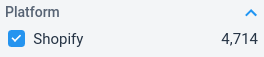 Platform filter.
Platform filter. -
Filter on App Store Categories so that only Apps in the "finding and adding products" category are included.
This is the category of the Shopify App Store where dropshipping apps are listed. At the time of this writing,
there are 251 Apps in this category.
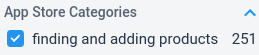 Category filter.
Category filter. -
Click on the "Search for Domains" button. You may need to scroll the filter pane to the bottom to see the button.
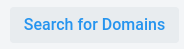 Search for Domains button.
Search for Domains button. -
You'll be taken to an Advanced Search page that returns all stores that are running any of the Apps in the
"finding or adding products" category. To filter out these stores, you simply need to invert the logic of App
filter in the Advanced Search by changing the Operation from Or to Not Or.
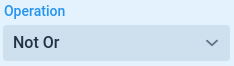 Not Or operation.
Not Or operation. -
You may want to review the list of Apps so that you can adjust the list depending on your needs.
Click on "More Values" to see all Apps that are checked off and uncheck those that are not relevant
to your use case. This is normally unnecessary but you may wish to do this to optimize results.
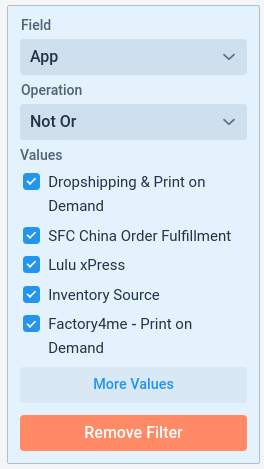 Filter out individual apps.
Filter out individual apps. - Finally, click on the "Execute Search" button to see the results. You can also add any other filters to further refine your query.
 Store Leads
Store Leads