Advanced Search
When Store Leads was first launched, it offered a simple interface for searching for and segmenting Shopify domains. You could search for specific domains by name and you could segment domains using over 30 different filters.
As an example, if you want to list all Shopify domains with a Facebook account, simply check Shopify under the Platform filter and then check the Facebook option under Social Media and Contact Info.
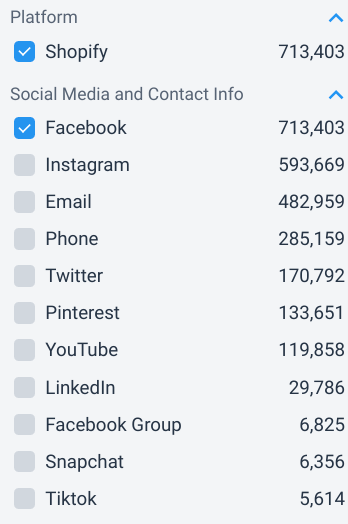
If you want to list all Shopify domains with a Facebook account and a Twitter account, then also check the Twitter option.
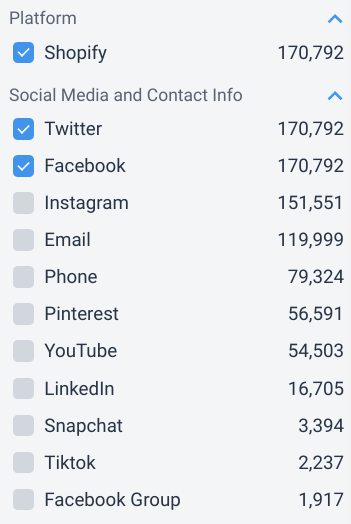
But what if you wanted to list all Shopify accounts with either a Facebook account or a Twitter account? Basic search mode does not support this since it only returns domains that match all criteria. That's normally what you want, but there are times when you may want a little more flexibility.
Advanced Search allows you to run more complex searches. To enable Advanced Search, simply click on the Advanced link in the search controls section (in the upper left corner).

If you don't have any search filters checked when you click the Advanced link, then you'll see a blank advanced search page. But if you've already got some search filters checked in Basic search mode, then those filters will automatically be converted to the equivalent Advanced Search. That way, you don't have to start your search over again from scratch. If you want to start a fresh search, then click the Clear link in the search controls section.
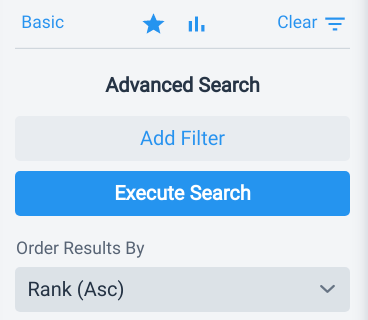
In this example, we'll search for all active Shopify domains with either a Facebook account or a Twitter account. To get started, click the Add Filter button and:
- Set field to Platform
- Set Operation to Or
- Check Shopify
Now click the Add Filter button and:
- Set field to Status
- Set Operation to Or
- Check Active
Click the Add Filter button again and:
- Set field to Social Media and Contact Info
- Set Operation to Or
- Check Facebook
- Check Twitter
Your advanced search should look like this.
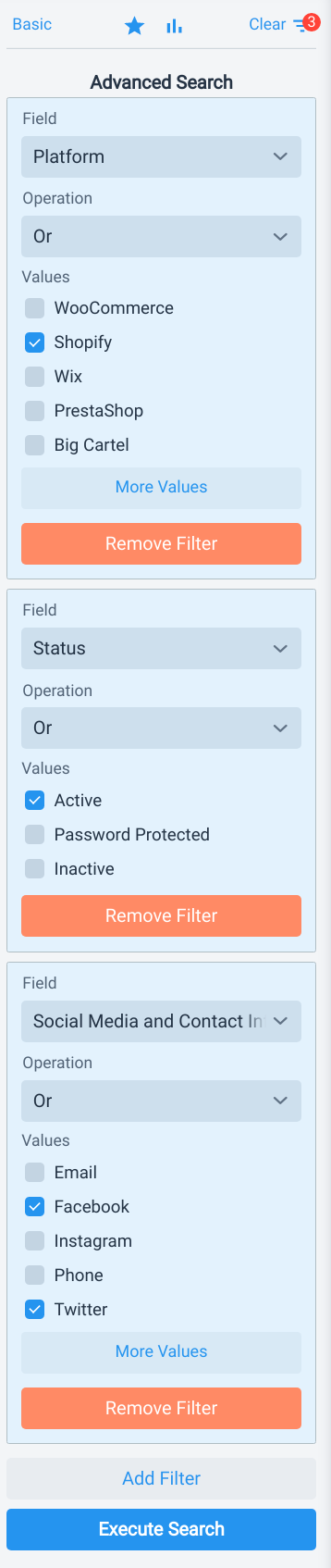
Now just click Execute Search to see the results.
Advanced search lets you execute more complex queries against the Store Leads database of Shopify domains. And this is only the beginning. We plan to add more sophisticated search options. If there's anything you want, just let us know.
Operations
Advanced Search offers 4 different operations for each filter.
- Or: Returns stores that match any of the checked values.
- Not Or: Returns stores that do not match any of the checked values.
- And: Returns stores that match all of the checked values.
- Not And: Returns stores that do not match all of the checked values.
The AND filters ("And" and "Not And") are only available when filtering on a field that is not mutually exclusive. For instance, the Platform field is mutually exclusive since a domain cannot simultaneously be powered by Shopify and BigCommerce. As a result, it does not make sense to provide these operations on the Platform field.
Let's walk through a few examples. Suppose you are a Shopify app developer and your app displays a banner at the top of a page. Banner apps are some of the most popular apps in the Shopify App Store.
Store Leads makes it easy to identify all the Shopify stores that have installed your app. You can also run an Advanced Search to identify all the Shopify stores running your app or any Banner apps from your competitors. But, until now, it was not possible to list all stores that had not installed your apps, which can be useful for assembling a lead list. This is where negative conditions come in handy.
Start by switching to Advanced Search (click on the Advanced Search link in the Filters section).

Then add a filter with the following values:
- Set field to App
- Set Operation to Not Or
- Check the desired app (Pixelpop in this example)
Your advanced search should look like this.
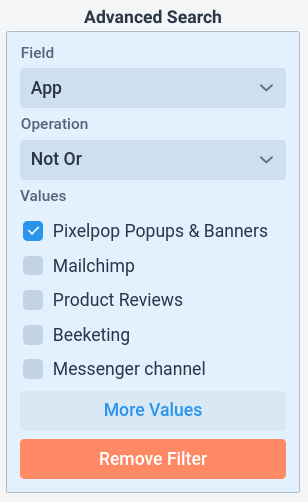
Now just click Execute Search to see the results.
If you check multiple apps with Not Or operation, the results will include all domains that have not installed any of the checked apps. If you change the operation to Not And, the results will include all domains that do not have have all of the checked apps installed.
You can combine multiple filters for even more complex segmentation. Let's say you have 2 apps in the Shopify App store and you want to identify stores that have installed an app (Pixelpop in this example) but have not installed the other app (Bizzy Social Proof in this example). This would help you identify opportunities for cross-promotion. A similar search could be used to target domains that have adopted an app from a competitor. To do this, just run an advanced search with the following filters.
 Store Leads
Store Leads