Advanced Filtering by Text Queries
It's always been possible to search for stores using text queries through our Basic Search features. This worked in simple use cases but it wasn't possible to run complex searches based on text. To fix this, we've added text queries to Advanced Search.
As an example, let's say you want to identify all stores focused on women's fashion. You can start by running a Basic Search with the query "womens fashion".
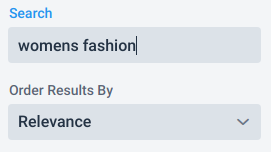
This search returns all stores that match all the words in the query ("womens" and "fashion"). If you wanted to further refine the search to include only stores that match "shoes", you would simply add "shoes" to the query. That's easy enough.
But what if you want to filter out stores that also sold men's fashion? This is now possible using text queries within Advanced Search. Start by switching to Advanced Search (click on the Advanced Search link in the Filters section).

Then add a filter (click the Add Filter button) with the following values:
- Set field to Query
- Set Operation to And
- Set Query Text to womens fashion
Now add another filter with the following values:
- Set field to Query
- Set Operation to Not Or
- Set Query Text to mens
Your advanced search should look like this.
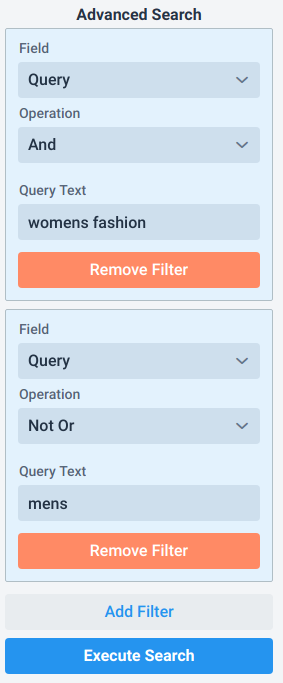
Now just click Execute Search to see the results . This query returns all stores that match "womens fashion" but do not match "mens".
From here, you can add more filters for even more complex segmentation.
 Store Leads
Store Leads